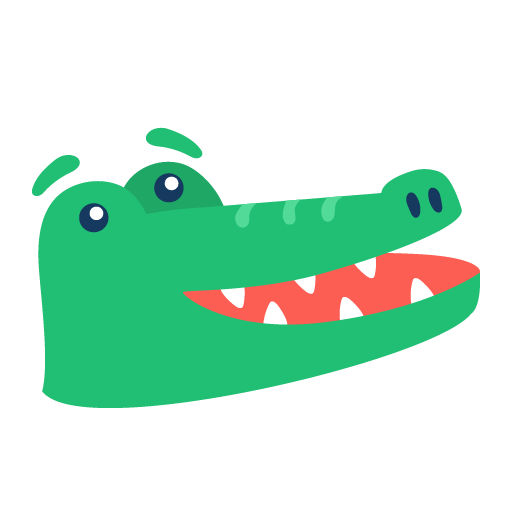We’ve heard your feedback and it’s here: Status page SSO is now available on our Enterprise plan. Status Page Single Sign-On (SSO) empowers StatusGator customers to safeguard their status pages through a seamless Single Sign-On experience. You can now restrict access to your status page to only your team, employees, or users who have SSO access through your organization’s identity provider.
Empowering Enterprise Security
For organizations that prioritize security and data integrity, the Status Page SSO feature offers an added layer of protection. Many of our larger customers have expressed their interest in hiding their status pages behind Single Sign-On. With SSO, your team’s list of dependent services is no longer available to public. This ensures that only authorized users within your organization can access real-time status updates, incident reports, and other critical information. By integrating SSO, you restrict the ability of an adversary to understand your infrastructure landscape.
Faster Status Page Access
While security is a top priority, easy access to your status page is equally important. The Status Page SSO feature doesn’t just enhance security; it also simplifies the login process for your team. A single set of credentials is all that’s required to access the status page, and it can be listed in your identify provider’s app directory for easy access. This is particularly helpful during high-pressure incidents when quick access to status data can speed incident response.
Getting Started with Status Page SSO
Getting started with Status Page SSO is remarkably straightforward. Here’s a step-by-step guide to help you set up this essential feature:
- Navigate to the SSO Tab:
Upon logging into your StatusGator account, click on “Status Page” at the top of the dashboard. From there, select the “SSO” tab. - Fill in the Required Fields:
In the SSO tab, you’ll find a set of fields that need to be filled out to configure your Single Sign-On settings. These fields include:
- Identity Provider Entity ID
- Sign On URL
- Sign Out URL
- IDP Certificate
- Certificate Fingerprint
- Fingerprint Algorithm
Ensure that you accurately input the information from your Identity Provider (IDP) to establish a secure connection.
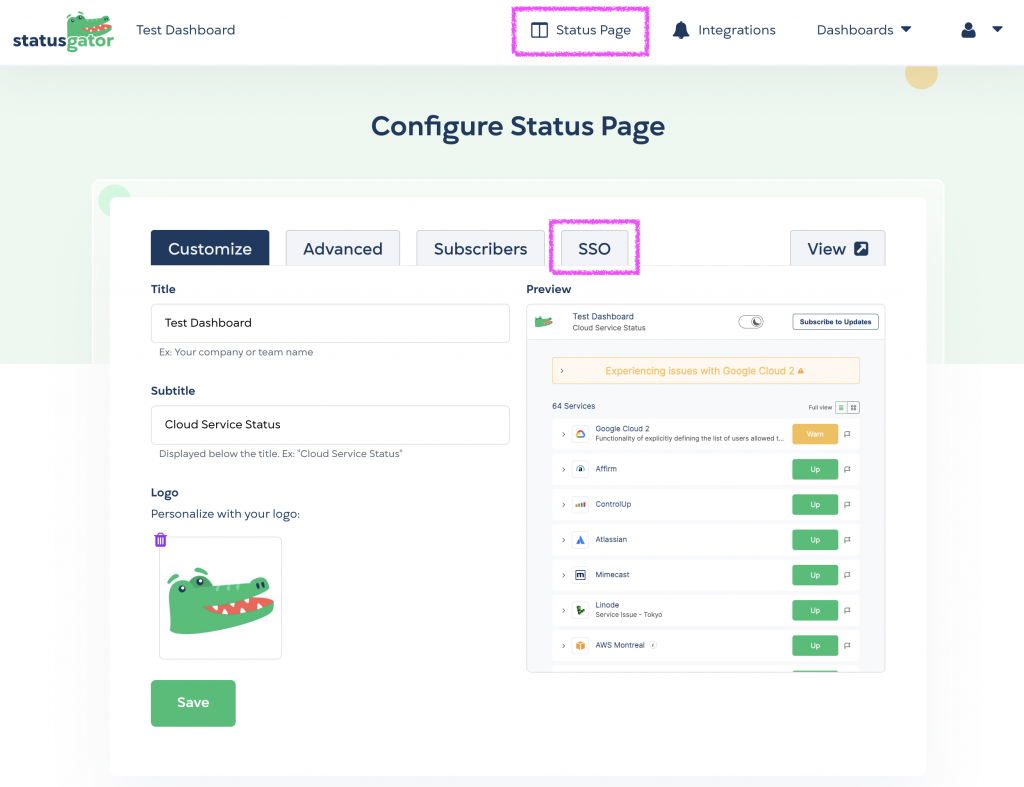
Unlocking Status Page SSO
The Status Page SSO feature is a valuable addition available to our Enterprise plan users. If you’re already on the Enterprise plan, you can start implementing SSO to elevate the security and accessibility of your status page.
However, if you’re not yet on the Enterprise plan but want to explore the benefits of Status Page SSO, please reach out to us.