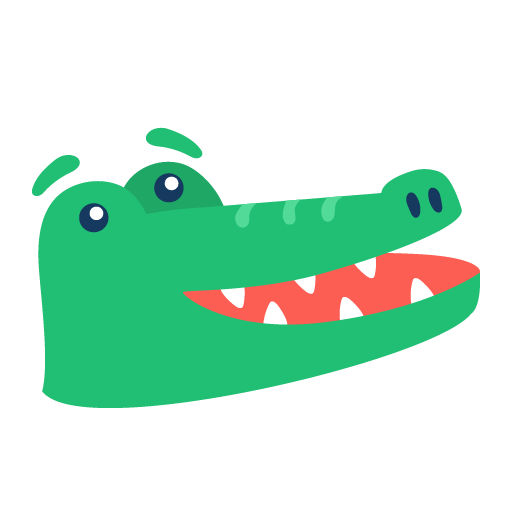StatusGator now supports Two-Factor Authentication, often called 2FA, a more secure way of signing into your account. Using an authenticator app such Google Authenticator, Authy, or a password manager like 1Password, you can now protect your StatusGator account with a second authentication factor, a one-time password (OTP) that you enter after signing in. Here’s how:
First, click the User menu in the upper right corner of your StatusGator dashboard and click the Account menu option:
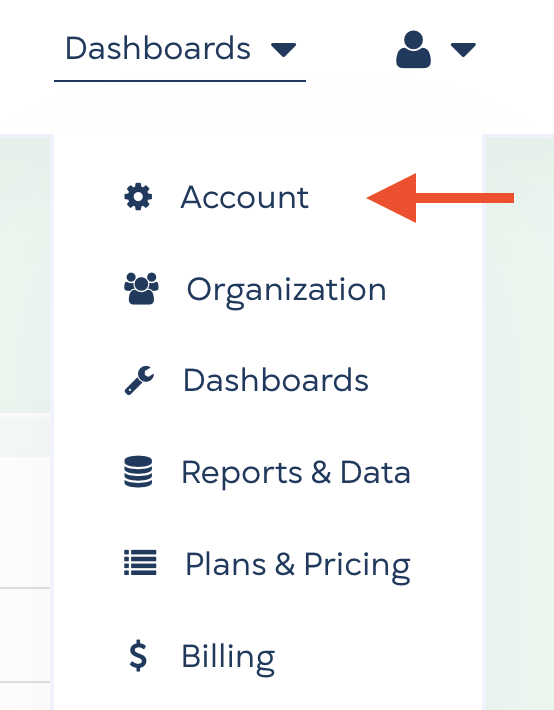
Scroll down to below your Password entry and click on the Configure Two-Factor Auth button:
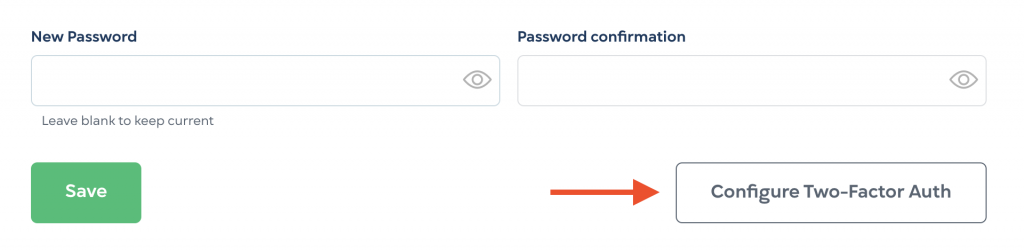
StatusGator will show you a screen with a QR code. Use your authenticator app to scan the QR code. Or, enter the code below the QR code manually into the app:
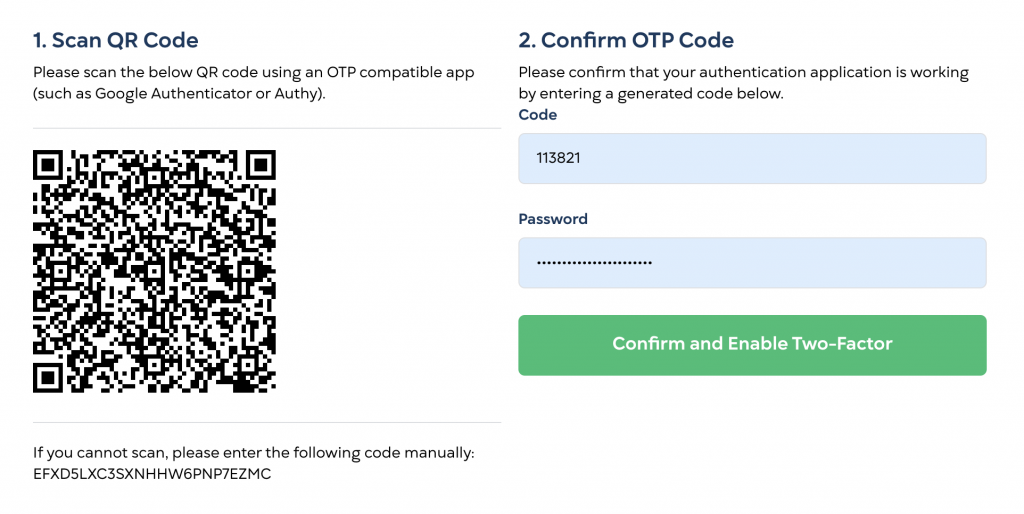
Your authenticator app will show a numeric code. Enter that code into the Code box and enter your existing password into the Password box. Click the Confirm and Enable Two-Factor button.
After enabling, you will be shown backup codes. These codes can be used if you cannot access your authenticator. This is the only way to get back into your StatusGator account if you lose access, so please note these codes and keep them someplace secure:
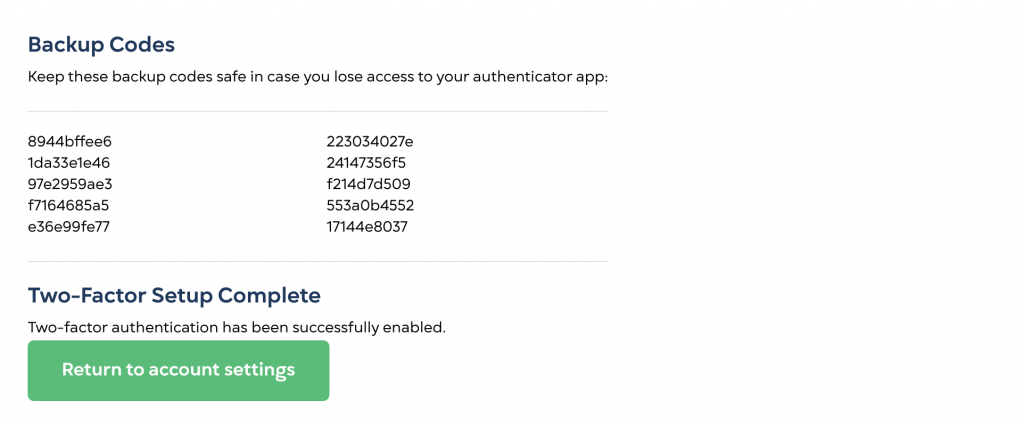
That’s it! Your account is now secured by two-factor authentication.
What do you think of this feature? What else does it need? Prefer SMS support? Would you like to enforce this feature across your organization? Please let us know. Email us!
Recent posts